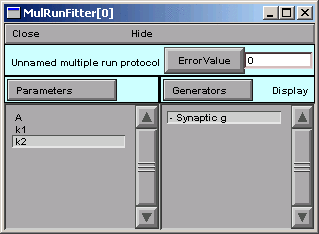
A. Test the MRF
We click on the MRF's Error Value button and . . . nothing happens.
The value displayed in the adjacent field is still 0.
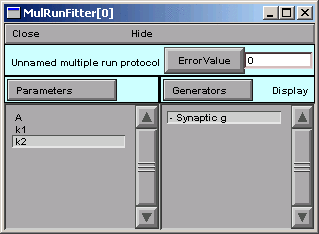
Ah--we haven't told the MRF to use our Synaptic g generator.
See the little - (minus) sign in front of the generator's name?
So we click on Generators / Use Generator

Notice the "Toggle" next to the Generators button.
Double clicking on "Synaptic g" in the MRF's right panel
turns this generator on. If we double click on it again,
it will turn back off--no big deal, because we can always
turn it back on again.
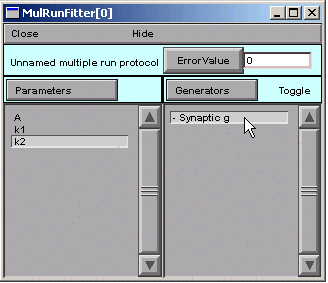
The + signifies that the Synaptic g generator is on. This means that, when we click on the Error Value button in the MRF, the Synaptic g generator will be used and will contribute to the total error value that appears in the adjacent numeric field.
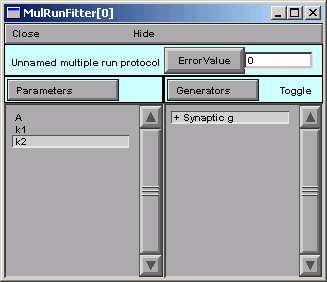
So we click on the MRF's Error Value button, and we see a nonzero value in the Error Value field. This confirms that we're using the Synaptic g generator.
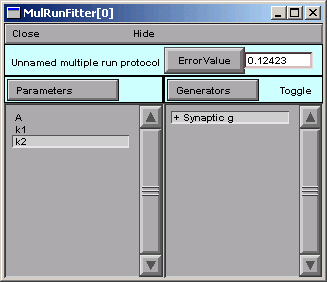
Is this is a good time to save to a session file, or what?
B. Choose and use an optimization algorithm
At last, we're ready to choose an optimization algorithm and use it.
The only one currently available is Praxis.
Parameters / Select Optimizers / Praxis
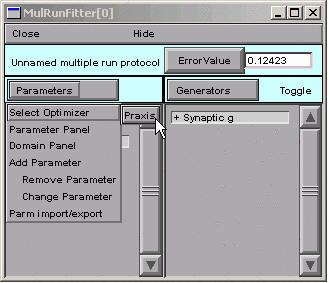
Selecting the Praxis optimizer brings up a MulRunFitter Optimize window (we'll just call this the "Optimize window").
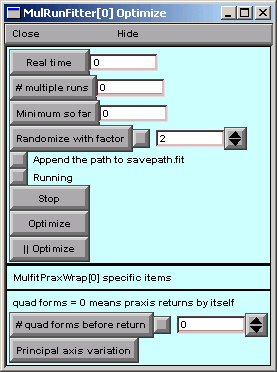
Now we click on the Optimize button in the Optimize window.
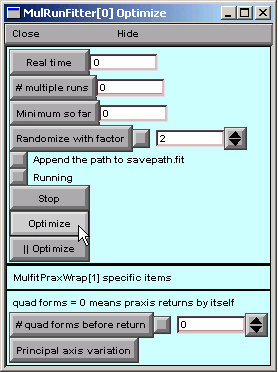
Several iterations flash by in the Generator, and we soon see the result of optimization.
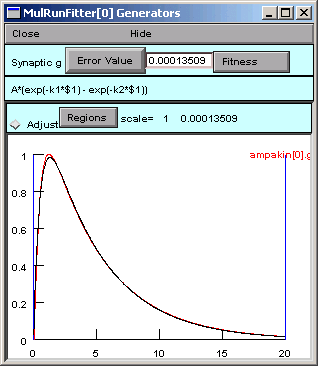
To examine the parameter values the optimizer settled on,
we need to look at a Parameter panel.
Hint : in the MRF, click on Parameters / Parameter Panel
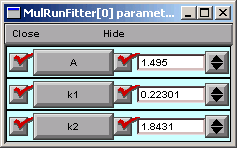
The fit looks nice, but the peak isn't quite perfect. Closer examination (New view in Generator) shows that the double exponential function starts to rise immediately, unlike the experimental data, which show an initial lag in the rise of synaptic condctance (sigmoidal onset).
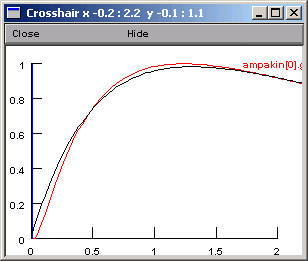
Whether this discrepancy matters or not depends entirely on what we intend to do with the optimized function.
If you really have to know why there is an initial delay in the rising phase of g, the answer is that, although transmitter release is "instantaneous," channel opening requires two reactions with finite rates (binding of transmitter A to the closed Rc, and conversion of the closed ARc to the open ARo).
"Extra credit" problem
It turns out that log scaling is not critical for the present example,
because the optimum parameter values span only one order of magnitude.
Now see what happens when the parameters have very different magnitudes.
Did log scaling help when the optimum parameter values had very different magnitudes?
Copyright © 2003 by N.T. Carnevale and M.L. Hines, All Rights Reserved.